Player Seats
Player Seats can be added to the game to show how many cards each player has, as well as other features.
Seats In-game
When players press the Enter button to join a game, they automatically sit down in an empty seat.
The number to the left of the player shows the number of cards they're holding in their hand.
Players can update the name and initials of seats by tapping the respective text. The color can also be changed by clicking the 3-dot menu on the right side of the seat, and choosing a color from the popup.
Players that are no longer in the game will have a Disconnected badge on their seat. Wait for them to come back or Click the badge to remove them from the seat.
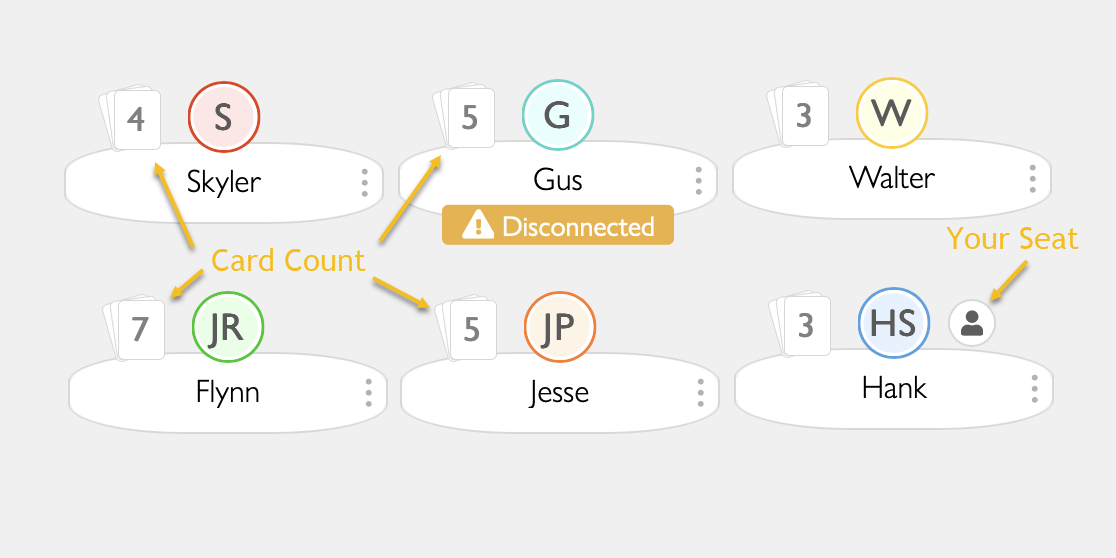
Keeping track of whose turn it is
The Turn Button widget can be added to keep track of turns. Once added, click the button to go to the next player.
The Turn Button automatically connects with the occupied Player Seats to know who's playing, all you need to do is add the Turn Button to the game.
Turn order is determined by the number on the Player Seat, shown in Edit Mode. Edit the Player Seat to choose the direction of play, or to allow players to change direction in-game.
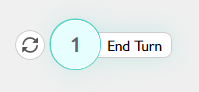
Creating Seats
Game creators can add seats by switching to edit mode and clicking in the bottom Toolbox to add a seat for each player.
Linking Widgets to Seats
Widgets can be linked to a seat to hide them when the seat is unoccupied. In addition to reducing visual clutter, hidden widgets are also ignored by Automation Buttons.
To link widgets, in edit mode, click the seat and choose "Link Widgets to Seat" to switch to selection mode, then select the widgets to link them. Repeat for each Player Seat.
Linked seats will show a small seat number indicator in edit mode.
Usage with Automation Buttons
Automations can affect Seats in a few ways:
The Move Objects automation can have the To Holders and From Holders set to Seats. This will move objects to and from the Hand of the player seated in the chosen seat/seats.
The Sort Objects and Shuffle Objects automations can be connected to Player Seats to sort or shuffle the cards in the Hand of the player seated in the chosen seat/seats.
The Stand Up Players automation can be used to remove players from Seats. A quick way to clear the room at the end of the session.